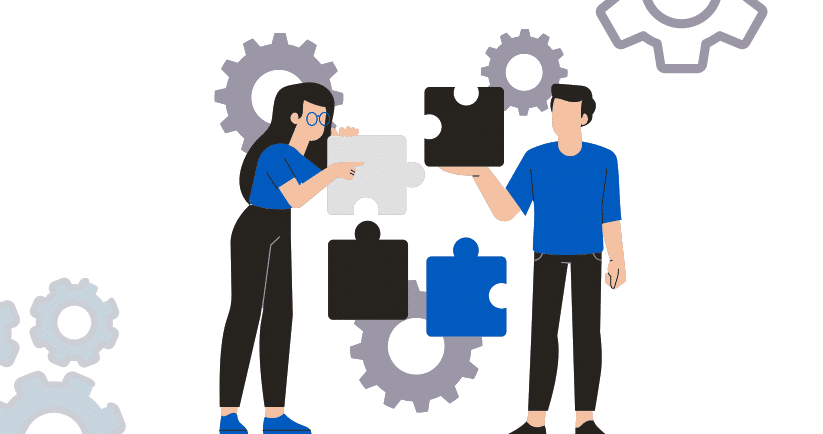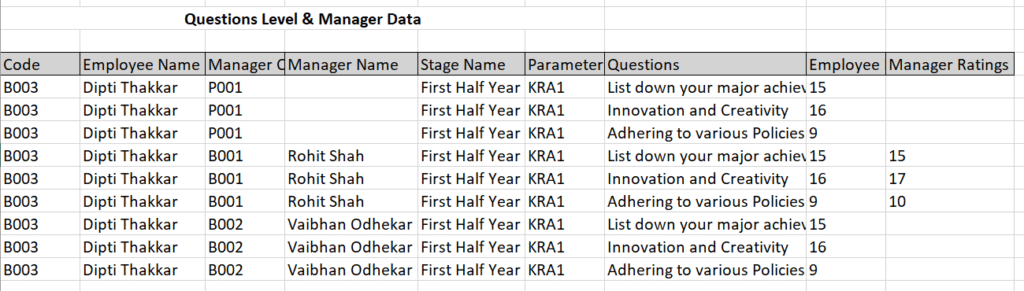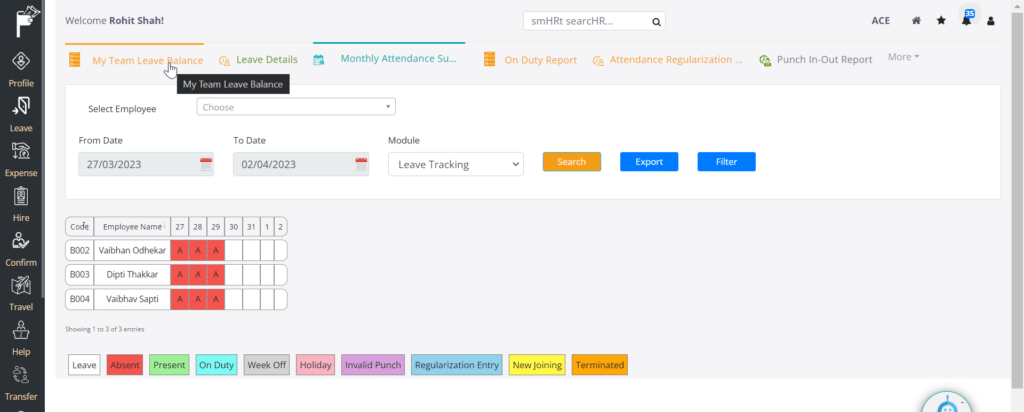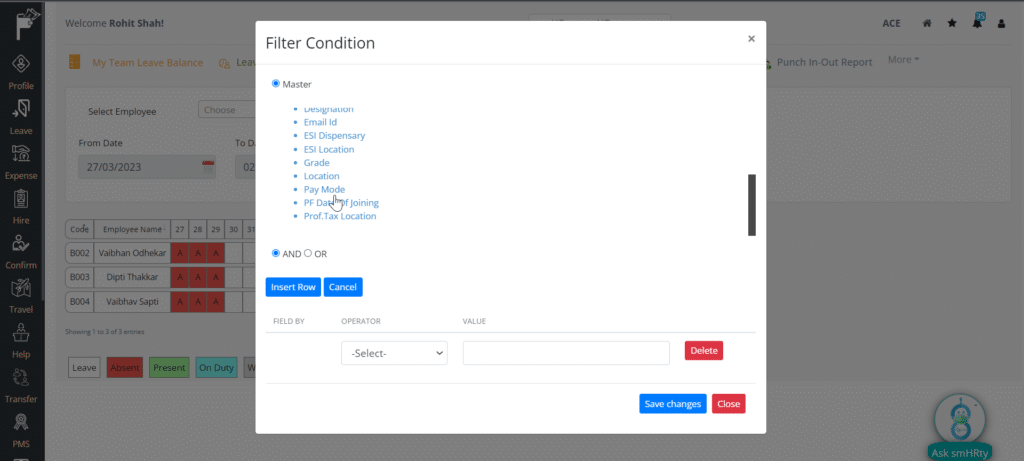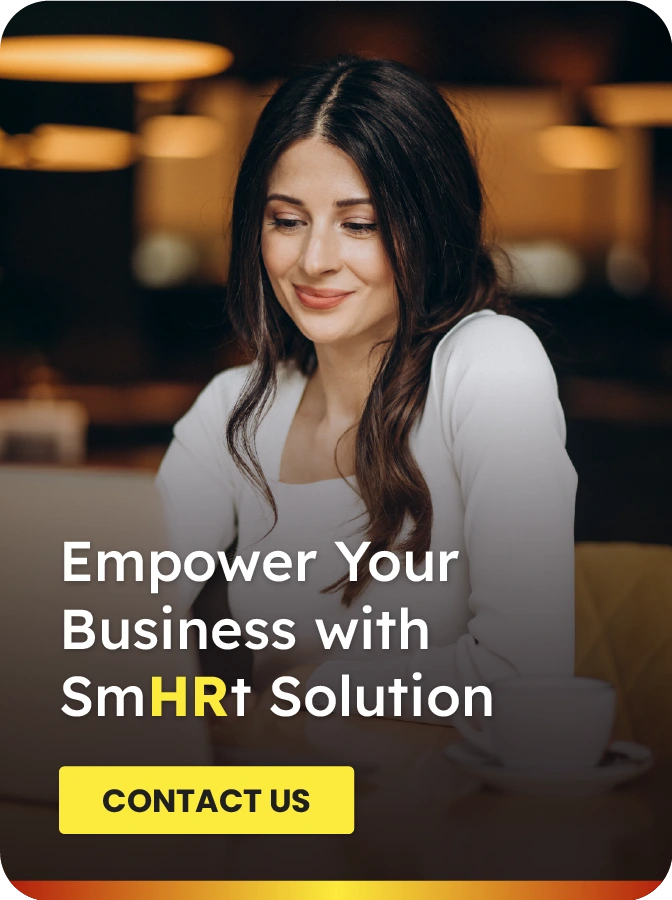Pocket HRMS has always been dedicated to providing our users with the best possible features and continuously improving the user experience. Aligning with our commitment to being the best in the company here we showcase some major and minor improvements in March 2023, to enhance the efficiency further.
Here is the key highlight of the features we are going to discuss in the blog
1. Confirmation Form
2. Muster Roll Wizard
3. Staff Timecard Report
4. Slab-wise Late Deduction
5. My Rating Reports
6. Admin Rating Reports
7. Filter Button in Monthly Summary
8. Late Mark Rule Changes
1. Confirmation Form
For employee confirmation ‘Manager 2’ can view the remark and recommendation by ‘Manager 1’. That will help ‘Manager 2’ either confirm the employee or extend the probation accordingly.
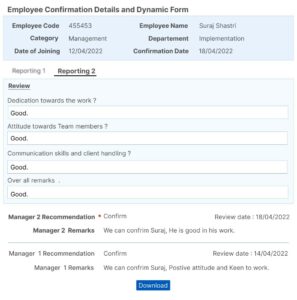
Path: ESS > Confirm > Approval > Manager Approval > Click on Manager Status
2. Muster Roll Wizard
In case an employee is on leave for a half day and is present for the other half of the day, 0.5 will be reflected in the applied leave column. The ‘Physical Present’ column will also show 0.5 for the other half of the day they were present.
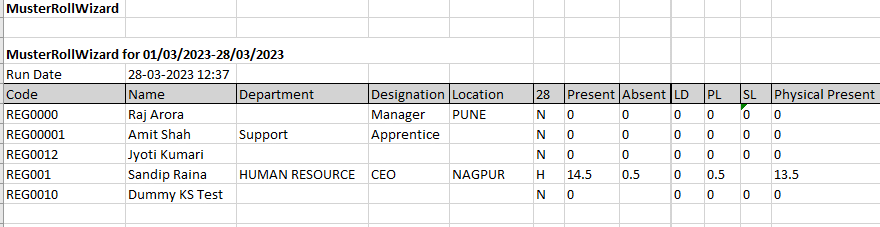
Muster’s report showcases a present-day 0.5 for his attendance.

ESS employee portal showcases No. of days 0.5 for half-day leave.
Path: Cloud – Attendance > Attendance sub-module > Muster Roll Wizard
3. Staff Timecard Report
HR/Admin would be able to download the staff time card report. This report reflects detailed information about the company’s employees such as their Shift Time, Punch Time, Late By, and any additional Remarks about their shift including Absent, Present.
Staff Time Card Report
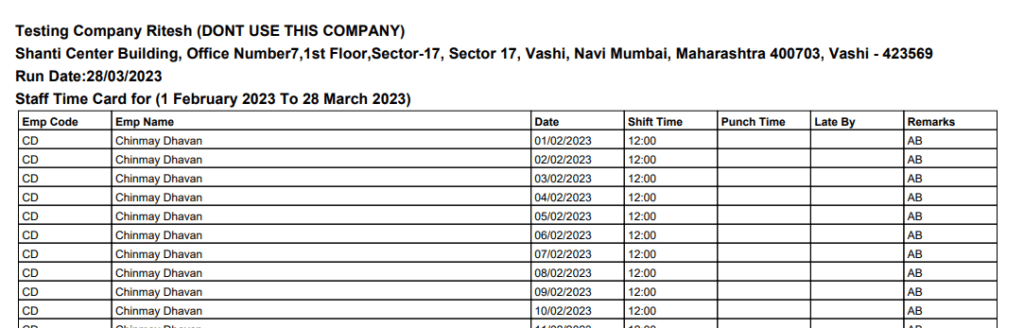
Summary for Department

Get detailed insights about any department attendance at a glance with this summary. This can be utilized to prepare new rosters and devise HR strategies.
Path: Cloud > Analytics-> Reports-> Attendance-> Staff Time Card
4. Slab-wise Late Deduction
- HR users can now define detailed rules for ‘Late deduction
- Multiple ranges can be defined for different periods of the late timing
- Unique configurations can be made for deductions at every range
These changes would be reflected in the Payroll posting.
Assumption:
- If punch time is delayed by 15 mins then half an hour deduction would be considered.
- If punch time is delayed by 30 mins then a one-hour deduction would be considered.
- If punch time is delayed by 45 mins then a two-hour deduction would be considered.
For example,
Let’s consider, an ABC company has a general shift time of 9:30 am to 6:30 am.
- If an employee punch-in is between 9:40 am to 10:00 am, then half an hour will be deducted from their total working hours.
- If an employee punch-in is between 09:55 am to 10:30 am, then one hour will be deducted from their total working hours.
- If an employee punch-in is between 10:25 am to 11:15 am, then two hours will be deducted from their total working hours.
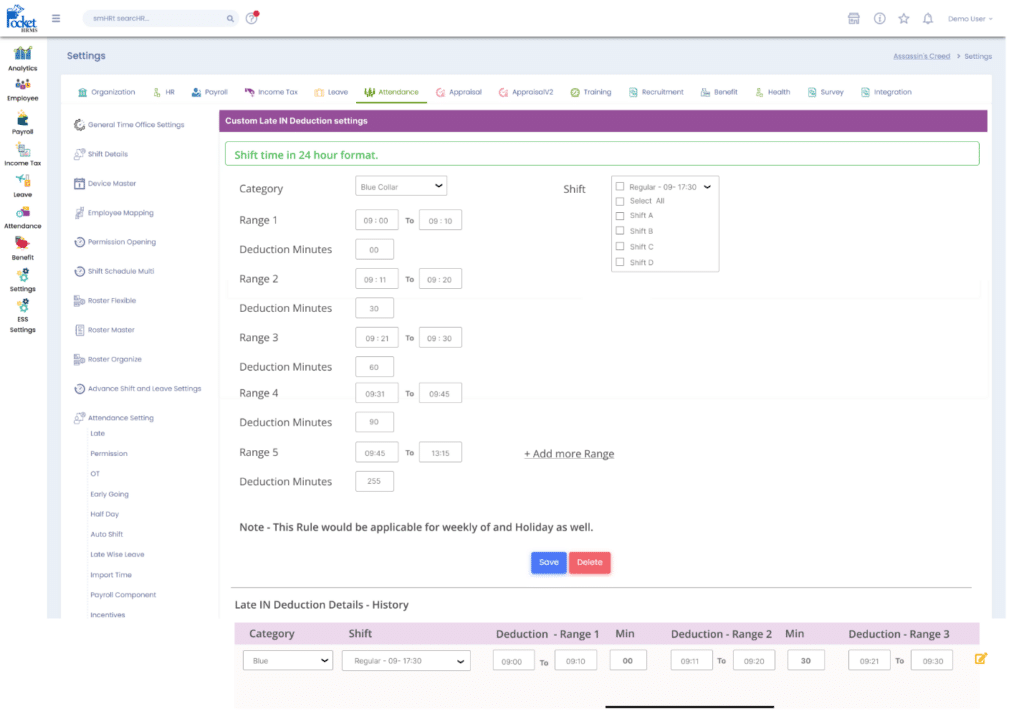

Path: Cloud > Settings > Attendance > Custom Late Deduction Settings
5. My Rating Reports
Employees can download reports for ratings given to them by the Admin/HR. In the ESS portal employees can also view detailed reports for ratings given to them.
Stage Level Data
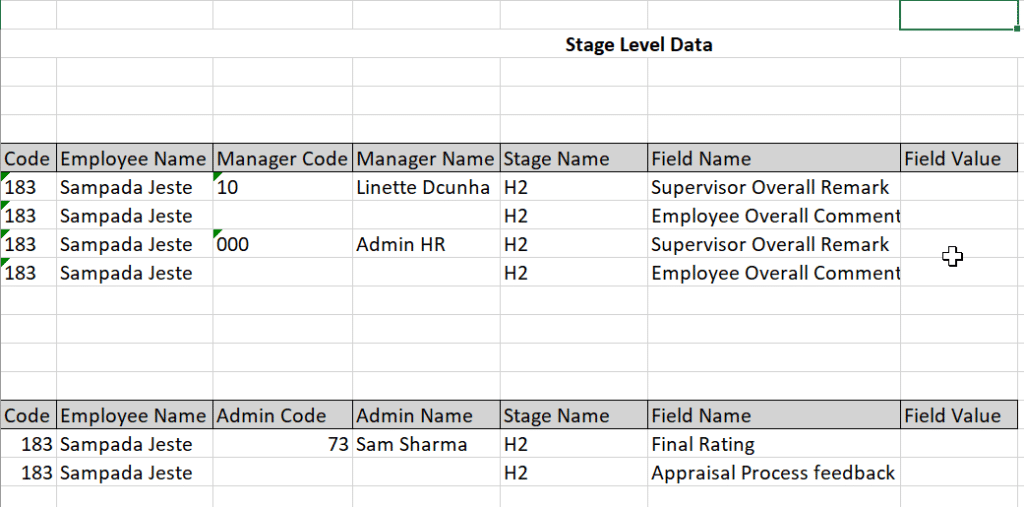
KPI Level Data
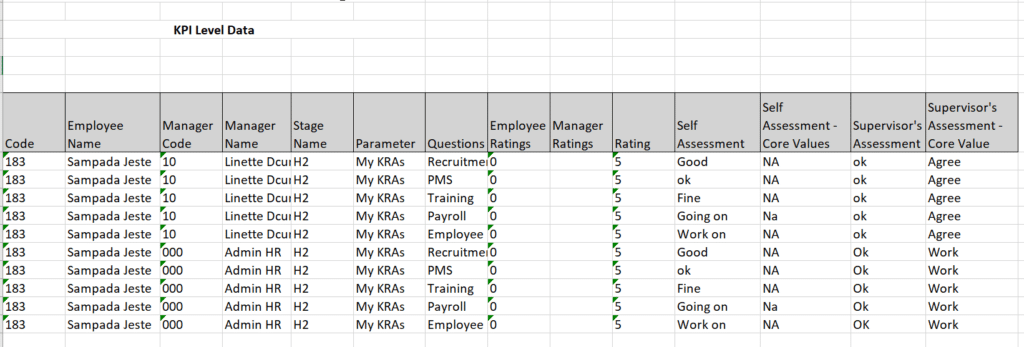
Path: ESS > PMS Module >Sub Menu >Employee report.
6. Admin Rating Reports
- Admin/HR Would be able to download reports of Ratings given by them for all employees from the Cloud Portal and review them.
Questions Level & Manager Data
Path: Cloud > Settings >Appraisal V2 > Appraisal Questions & Manager Data Export
7. Filter Button in the Monthly Summary
- HR/Admin can apply filters such as designation, department, location, bank name, cost centre, employee code, and much more are available to get monthly reports and export them.
Filter Button
Filter Conditions
ESS > Leave > My Team Report > Monthly Attendance Summary
8. Late Mark Rule Changes
- The page would show all late times in normal black colour.
- The late mark that exceeds the allowed late marks, will be shown in red colour.
- Late mark rules can be configured as per the company’s requirements.
For example: If 2 late marks are allowed then the 3rd late mark would be displayed in red colour.
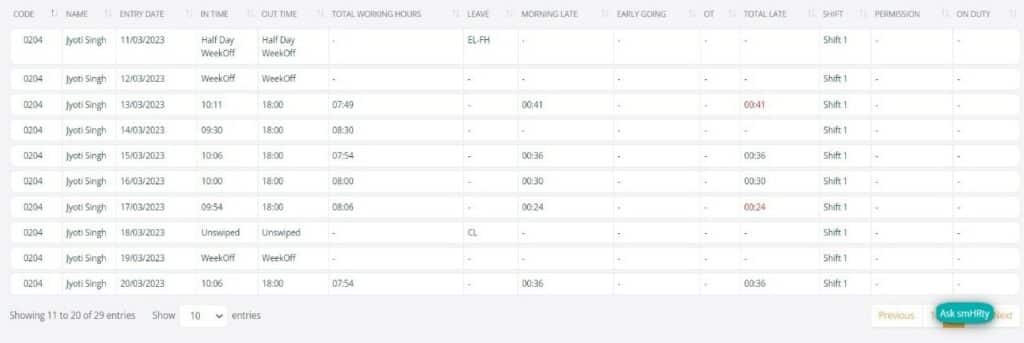
ESS > Dashboard > Attendance Statistics > Late Marks
With these enhanced features we are aiming to aim to enhance user experience even further and continue the endeavour.
For any queries, contact support@pockethrms.com