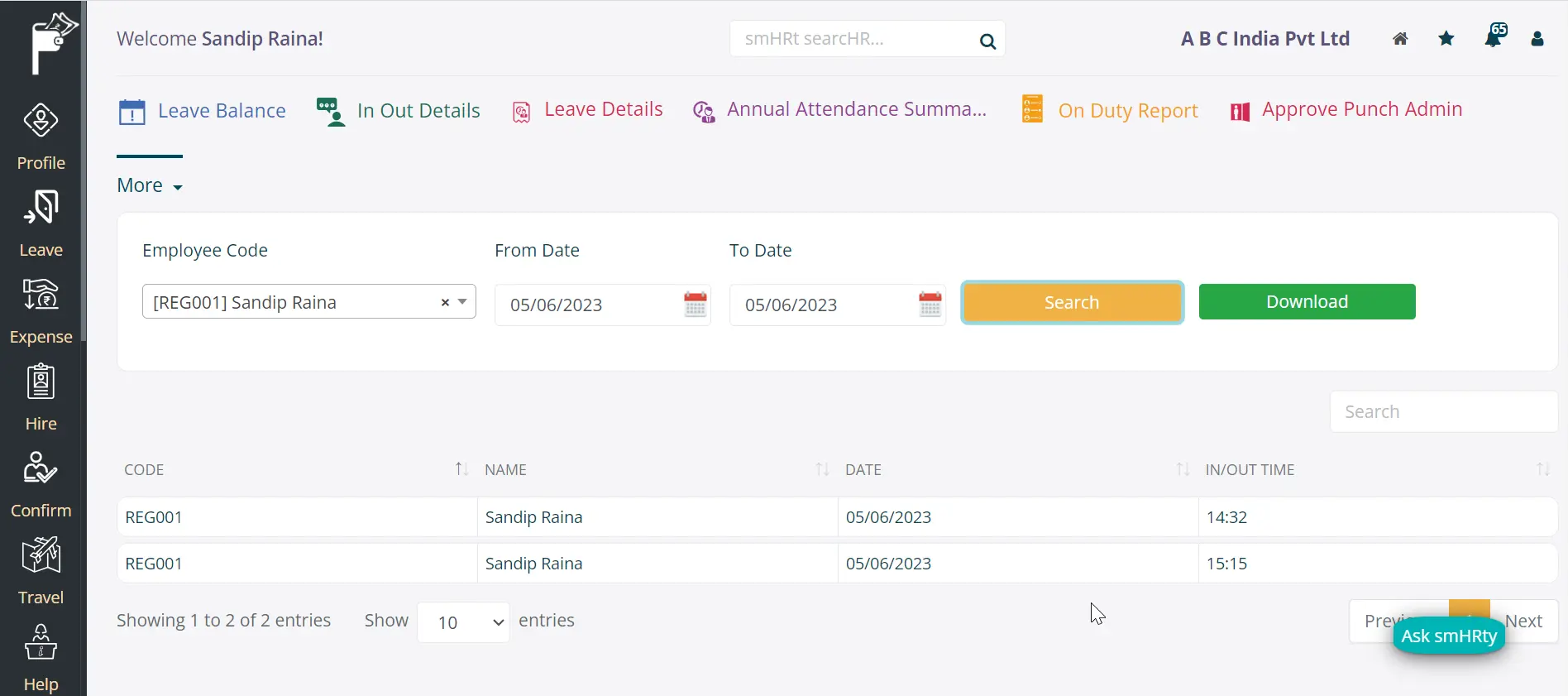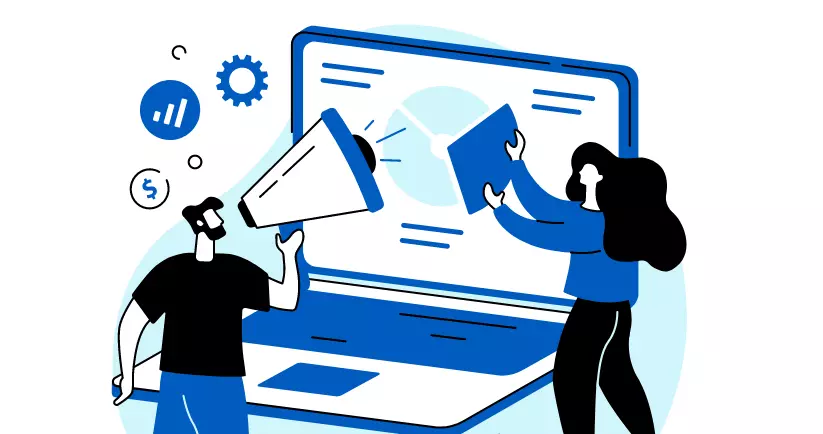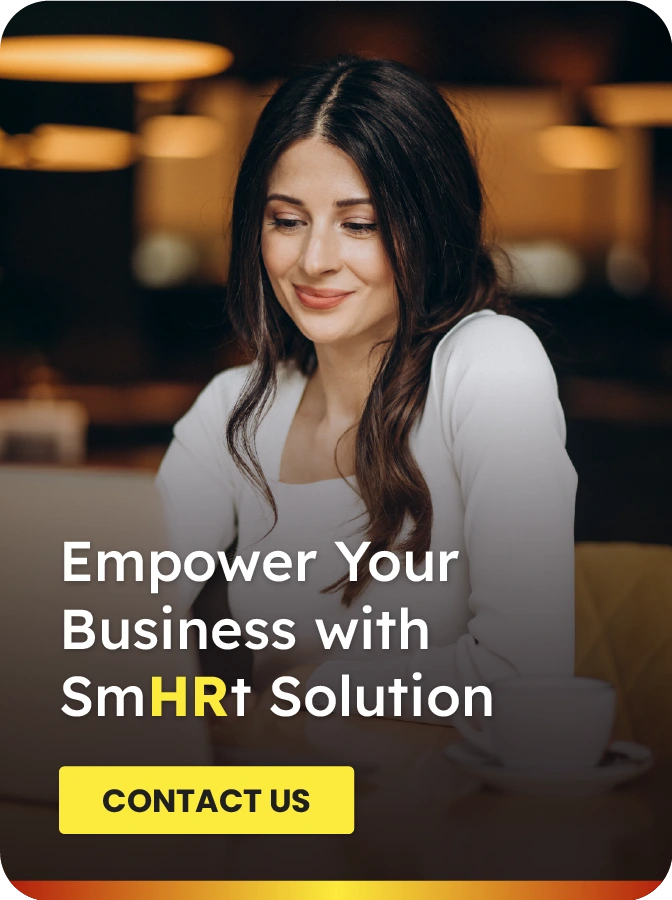Pocket HRMS understands that technology is all about giving the best possible experience and productivity to users. That drives us to constantly improve our software, so you get enhanced quality of work and increased productivity.
We take this opportunity to present you our latest and most significant updates for the month of June so you can benefit from them.
1. Colour-Coded Custom Attendance Summary
The custom monthly attendance summary report is now even more friendly than it used to be. The new user-friendly interface allows you to configure colours for various shifts which makes it really easy for managers to grasp the information quickly at a glance without reading it in detail.
You can follow the path below to view the custom monthly attendance summary report.
Path: ESS> Leave> My Team Report> Custom Monthly Summary Report.
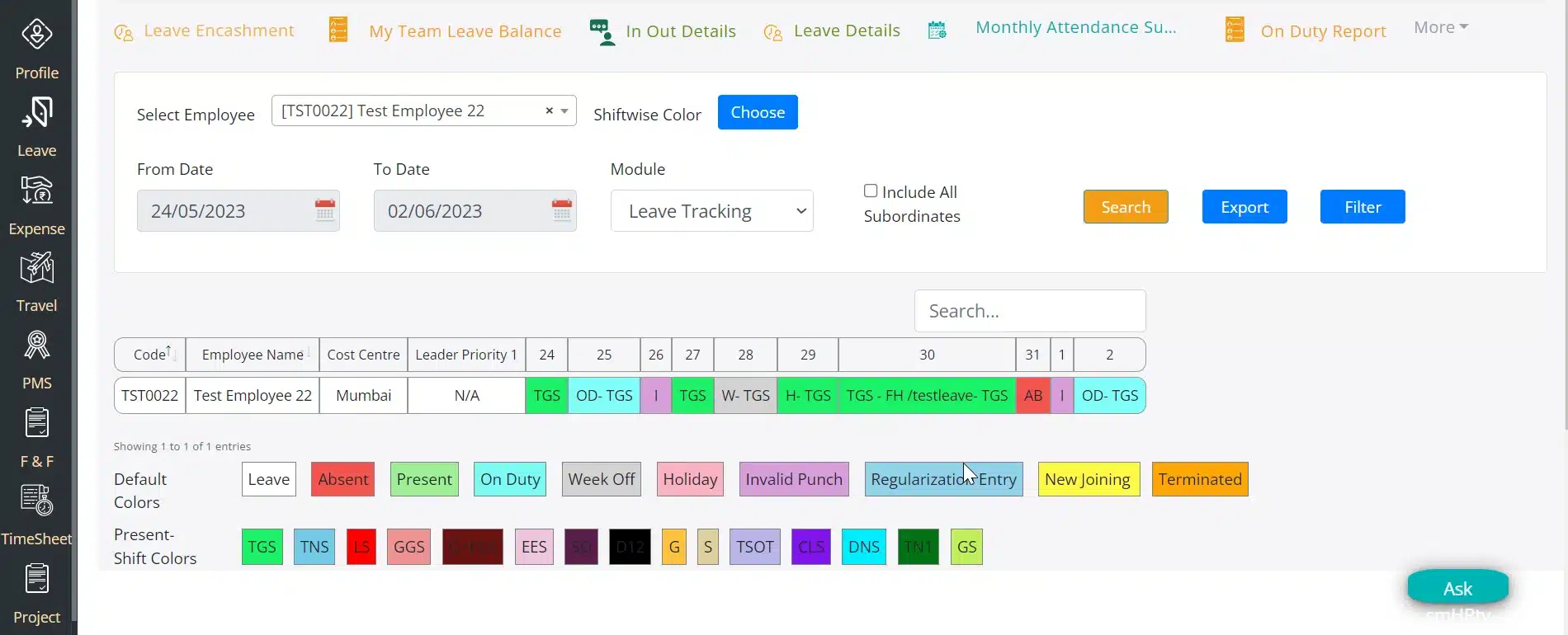
Let’s look at the example to understand how this update further enhances your experience. Here we will guide you through the custom monthly attendance summary report so you can understand how this update is going to save you significant amount of time and provide better grasp over the report.
Let’s say,
- When an employee is present for the entire day the Shift’s name will be shown in the report. (eg: A, B, C, GS Shift).
- For full-day On-Duty, the system will show the entry in the format ‘OD – Shift Name’ (eg: OD-A, where OD is on duty and A is the shift name).
Let’s look at a few scenarios concerning Half day.
- If an employee is present for half a day and has not applied for any type of leave it will reflect as ‘I’ in the report.
- The employee is present for half a day and applied for the half-day leave but the manager hasn’t approved it yet. The entry will still be shown as ‘I’ in the report.
- The employee is present for the half-day, requested for the half-day leave and the manager has approved it. In this case, the manager will see ‘FH–EL – Shift Name’.
2. Shift-wise Attendance in Graphical View
With this new enhancement, the actual punch count will be shown with the expected employee count of the shift in a graphical format. This gives you a bird’s eye view of attendance for various shifts.
Path: ESS> Manager’s Dashboard.
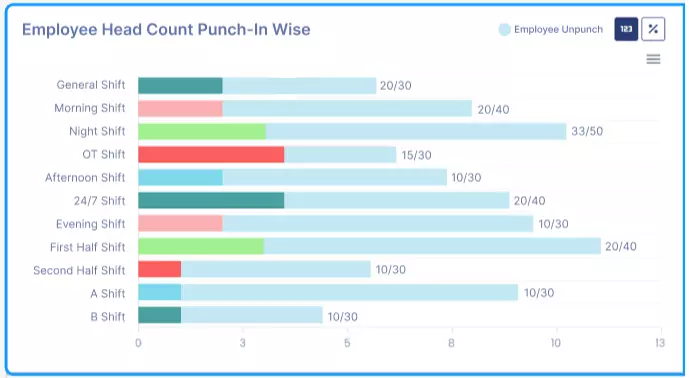
3. Attendance Report for Managers
With this enhancement, managers can check the attendance report with the actual head count against the total number of employees in any shift. That enables you to get a quick glance at the headcount in ‘My Team Report’.
Path: ESS> Leave> My Team Report> Actual Punch Count Report.
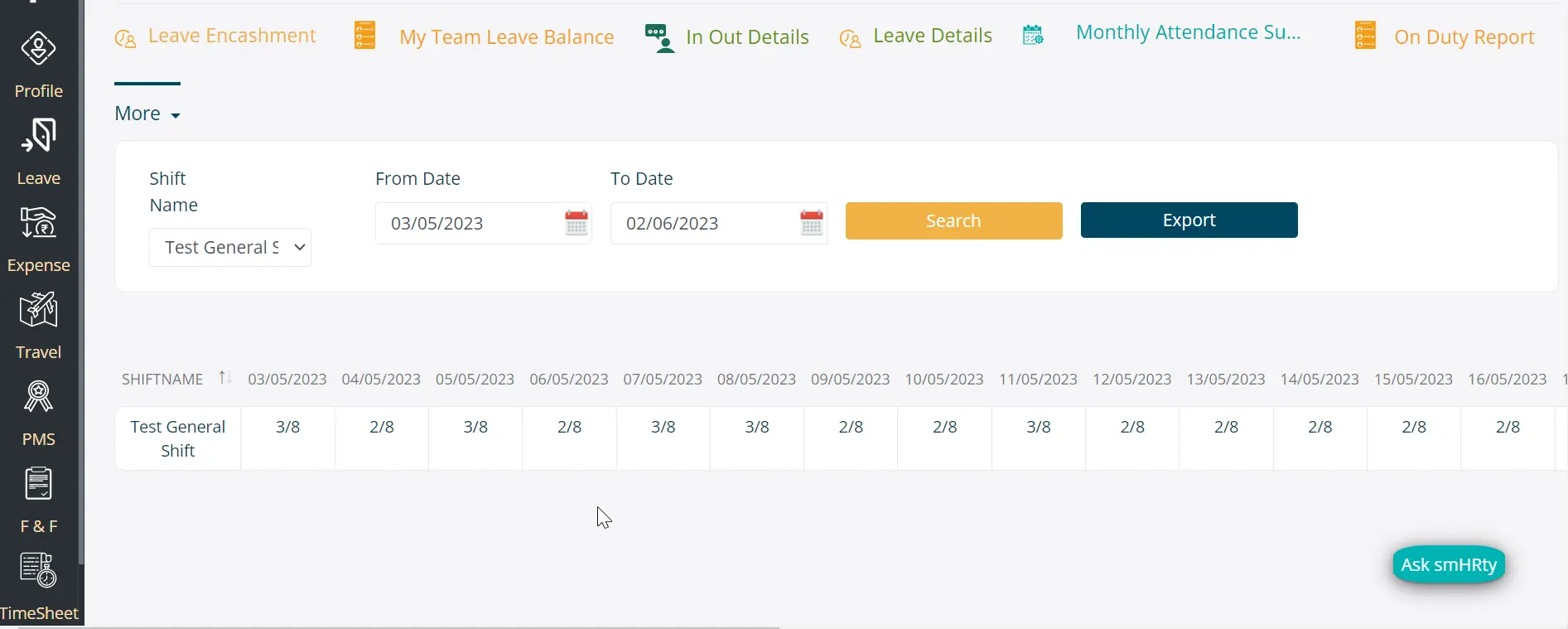
4. Upload Local File in Email
Now you can upload an image directly by clicking on the image icon. Once you click on the image icon, you can browse for the images and select the image you want to upload.
Path: Cloud> Attendance> Attendance Setting > Additional
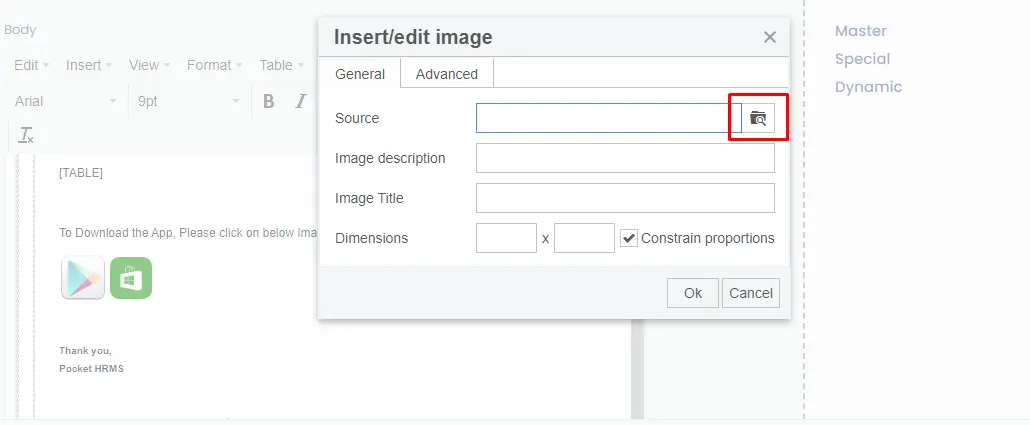
5. On-Duty as per Approval Records
With this enhancement, employees can now request an on-duty when they work half day. The system will be showing only a punch entry until acceptance of the request. Once the request is accepted, a single entry will be shown which is a merged punch entry and on-duty entry.
Path: Cloud> Employee List > Employee Profile> Attendance> In/out Core Details.
- Before approval of on-duty entry, the system will display with only punch entries as shown below.

- After the approval of on-duty, the system will display only one entry, i.e., merged punch entry and on-duty entry as shown below.

6. Comp Off Eligibility
With our new comp off enhancement, you can define the eligibility for comp off credits for the employees. Employees will be eligible to receive comp off only on completing pre-defined working hours.
The same will also be reflected on the comp off credit & comp off process screens. This way, you will be able to give the comp off credits to only those employees who has worked over the qualifying limit.
Follow the path below to set the Comp Off eligibility criteria.
Path: Cloud> Settings> Attendance> Additional Settings.
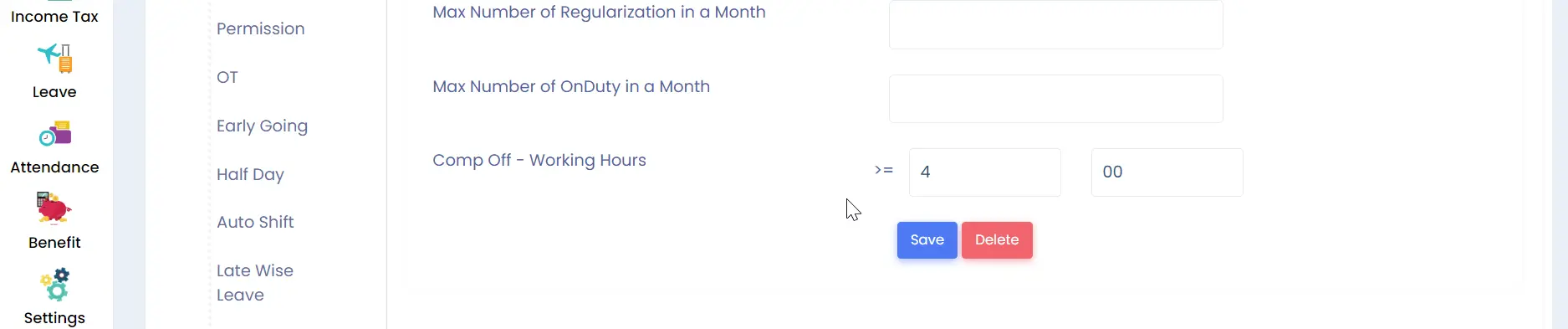
Path: Cloud> Settings> Employee List> Employee Profile> Attendance> In/Out Details.
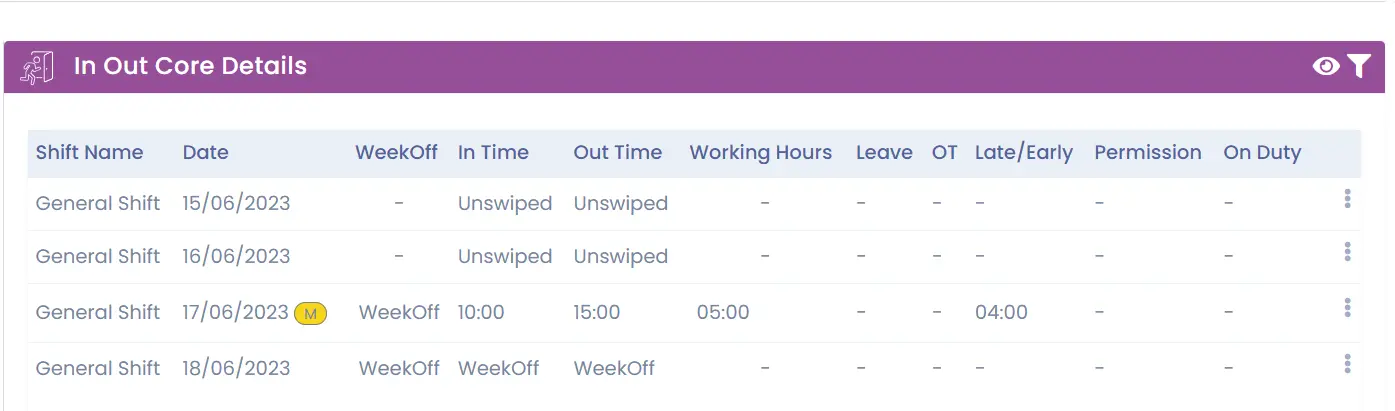
Path: Cloud> Settings> Leave> Comp-off Credit.
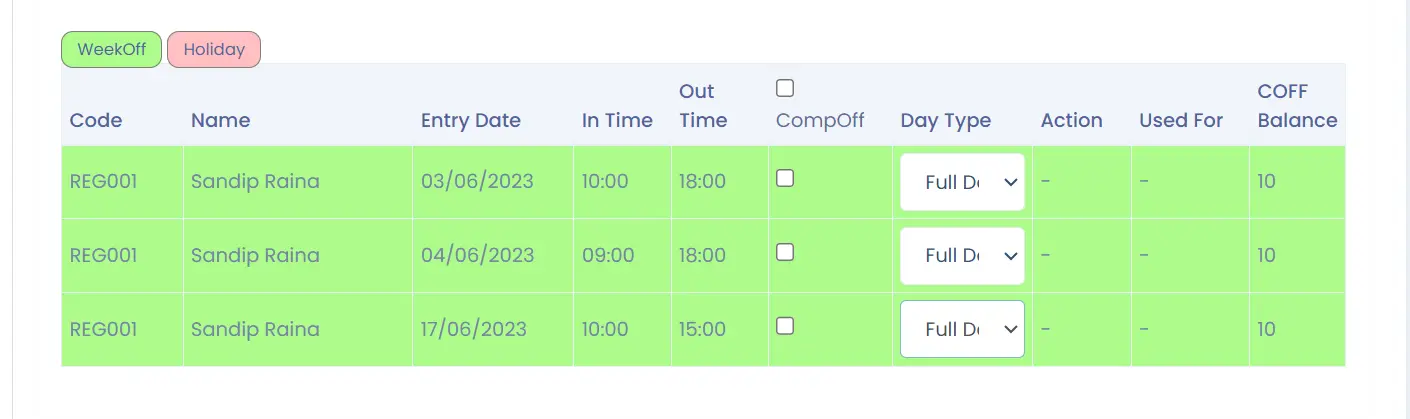
7. Leave Tracker Report
With this enhancement, you will be able to get an overview of employees’ leave. Here, you can see the opening and closing balance as well as data on how many leaves are being credited, used, and debited in a single report.
This will help you detect patterns in the leave utilization which can be helpful to determine the requirement of leaves by employees as well as guide the manpower availability in the company.
Path: Cloud > Analytics> Reports> Leave> Leave Tracker Report.
![]()
8. Bulk Import for Stop Payment Option
With this new enhancement, we are providing a Stop Payment Import option for adding Stop Payment entries in bulk. So, you need not select individual employees every time, saving a lot of time and energy.
Path: Cloud > Payroll> Import> Stop Payment.
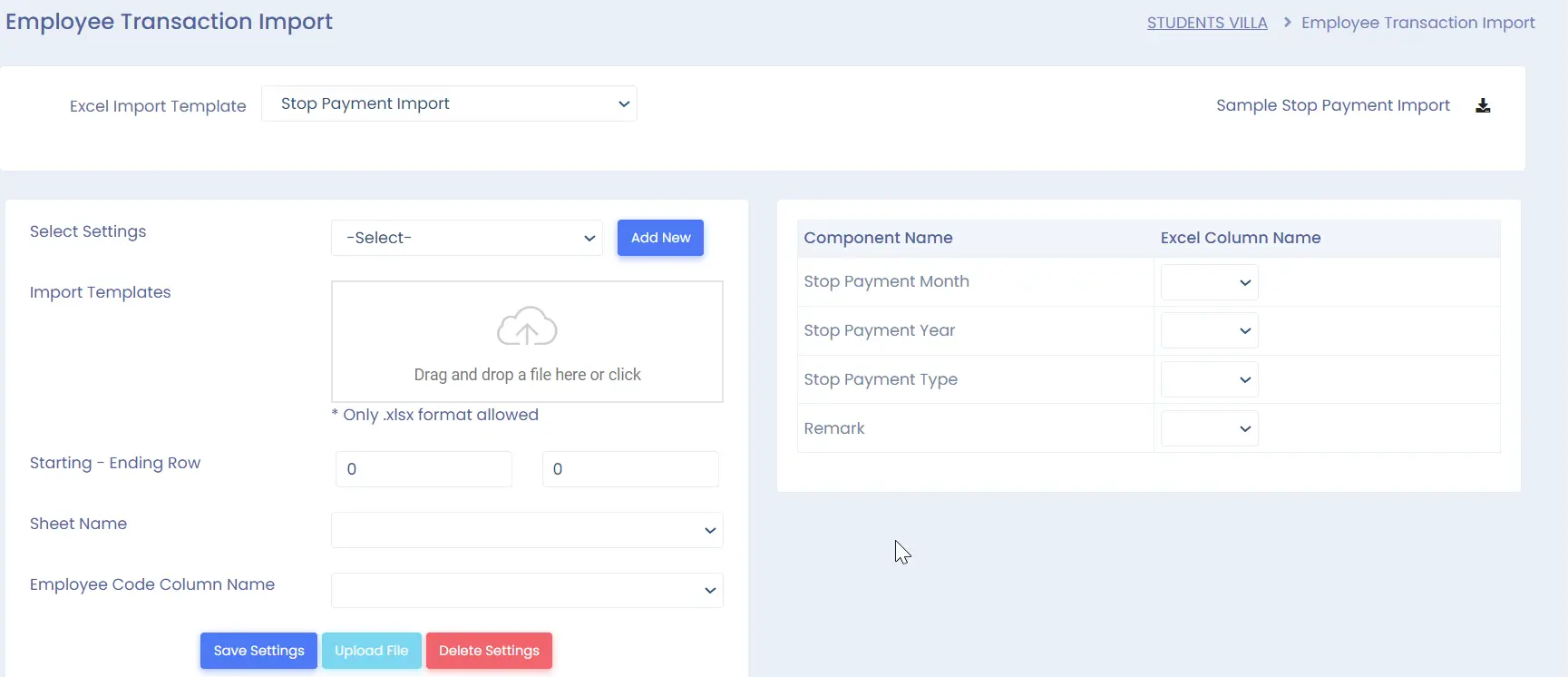
9. Project-wise Report in Timesheet
This enhancement allows managers to download project-wise timesheet reports after approvals, which enables managers to understand the number of productive hours employees put into a particular project.
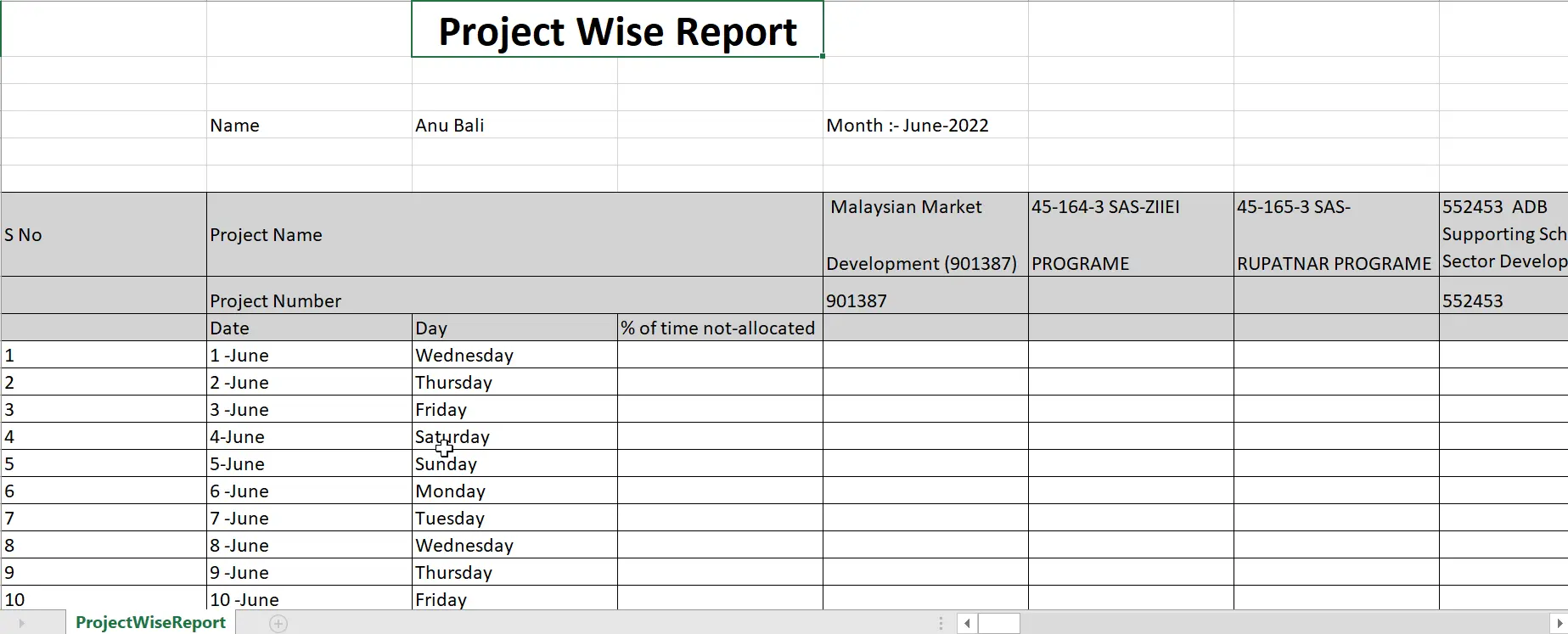
10. In/out Raw Detail Report
Now managers will be able to view in and out raw detail for their team members. The same option is added under the My Team Reports and Employee Report. It will provide managers with more detail on employee punch.
Path: ESS> Leave> Employee Report> In/out Raw Details.
- Employee In/Out Raw detail report
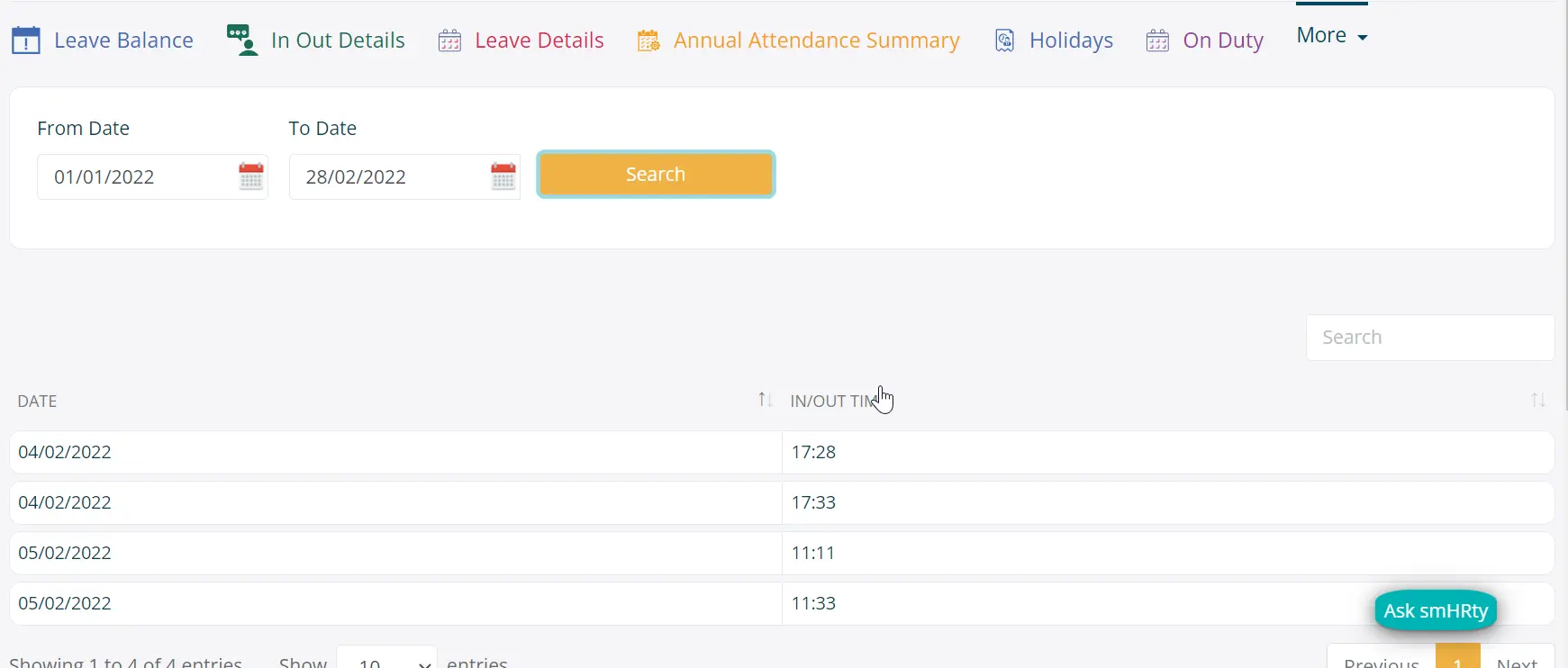
- My team and employee In/Out Raw detail report