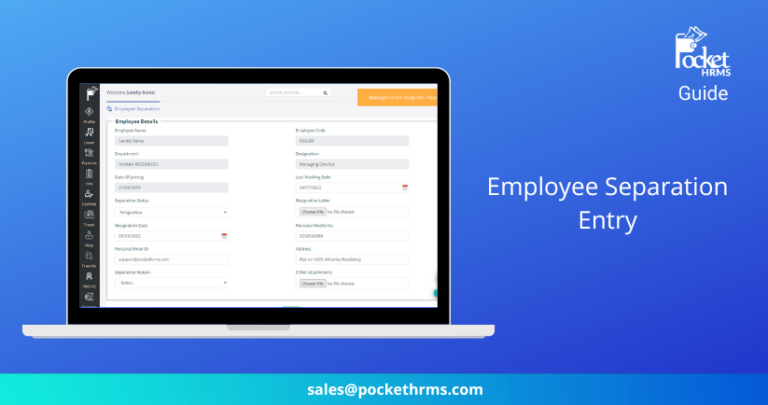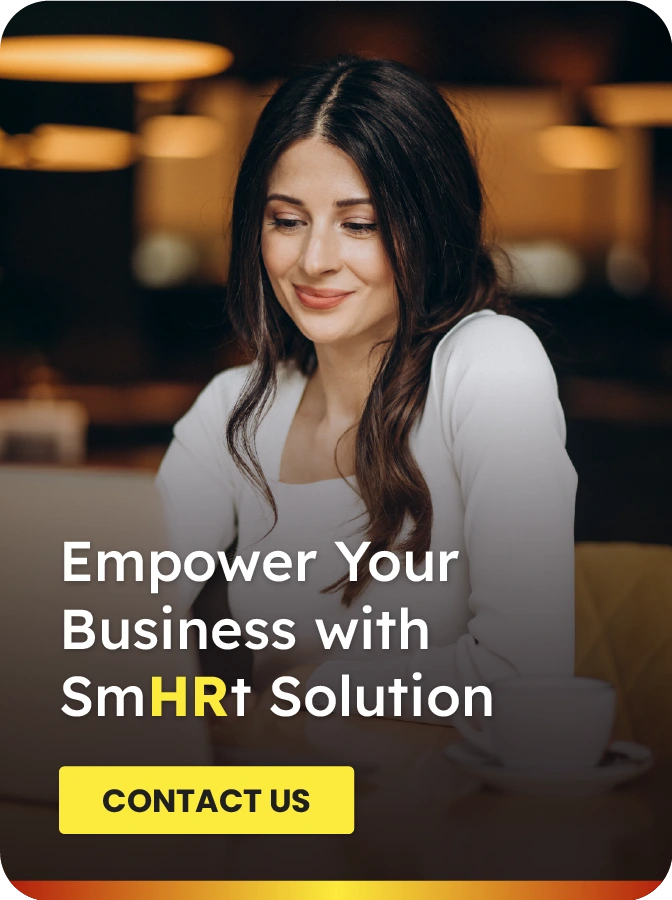Introduction
Employee separation is an essential part of any HRMS, and hence, Pocket HRMS has provided the option for users to put their own separation entry through their Employee Self Service (ESS) Portal.
In this blog, we will look at the employee separation entry process using Pocket HRMS.
Employee Exit
For commencing the employee separation process, perform the following steps:
1. Log into your ESS portal.
2. After successfully logging in, follow the path: Exit menu > Request > Employee Separation.
URL: https://ess.pockethrms.com/ExitManagement/Transaction/Request?Menu=EmployeeSeparation
3. On the screen, you can observe that specific fields like Employee Name, Employee Code, Department, etc., are already filled with the correct values, which are fetched from your profile.
4. On the other hand, some fields, such as Resignation Letter, Separation Reason, Resignation Date, etc., require you to enter the details.
5. If the Self-service separation manager is not assigned to you, you will get a message as shown in the image below. At this stage, you will be unable to proceed further. If you wish to proceed further, you will have to assign a self-service separation manager for the user.
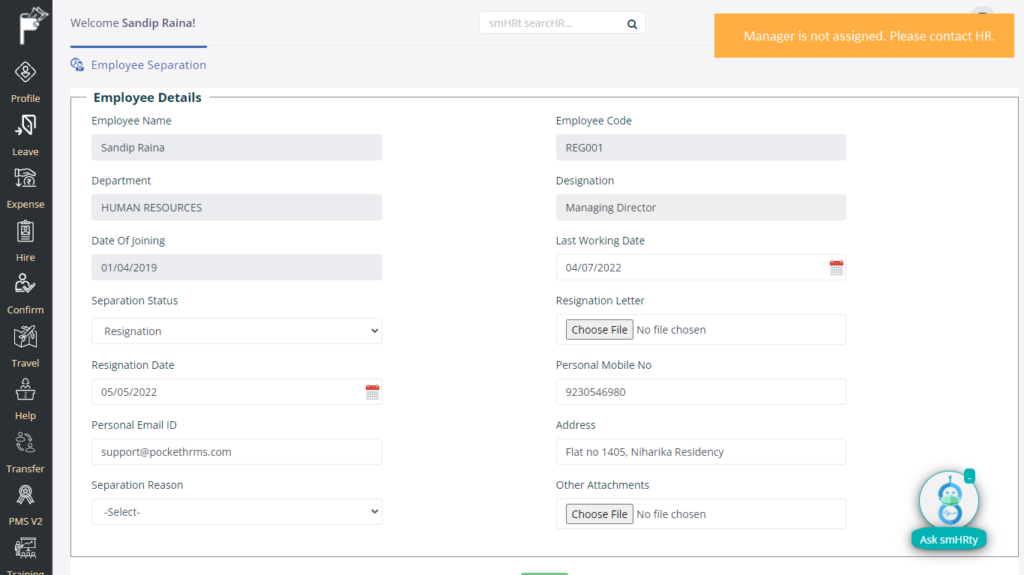
We need to log into the cloud portal to add the separation manager.
1. After logging in successfully, choose the company in which the employee works.
2. Search for the ‘Employee Code’ in the smHRt searcHR global search field and click on the employee name to access their profile.
3. Select the ‘Approval Matrix’ tab and select the ‘+’ icon to add a self-service separation manager.
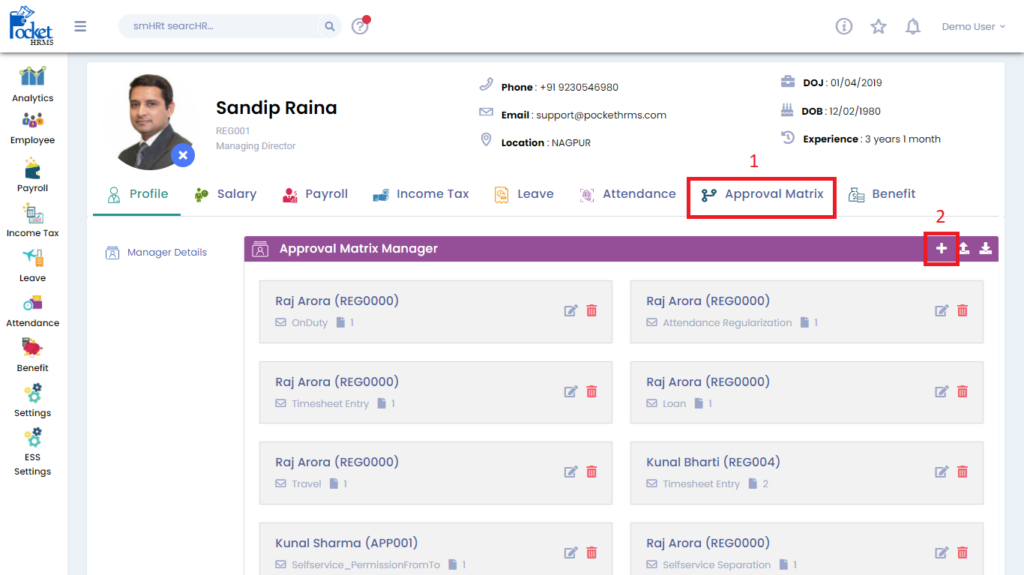
4. You need to enter the name of the manager and their priority level. You will also be required to set the ‘View Only’, ‘Approval Must’ and ‘Approval Cancel Rights’ attributes.
5. Later, you need to check the box corresponding to the ‘Selfservice Separation’ option and click on the ‘Save’ button to assign the manager for separation.
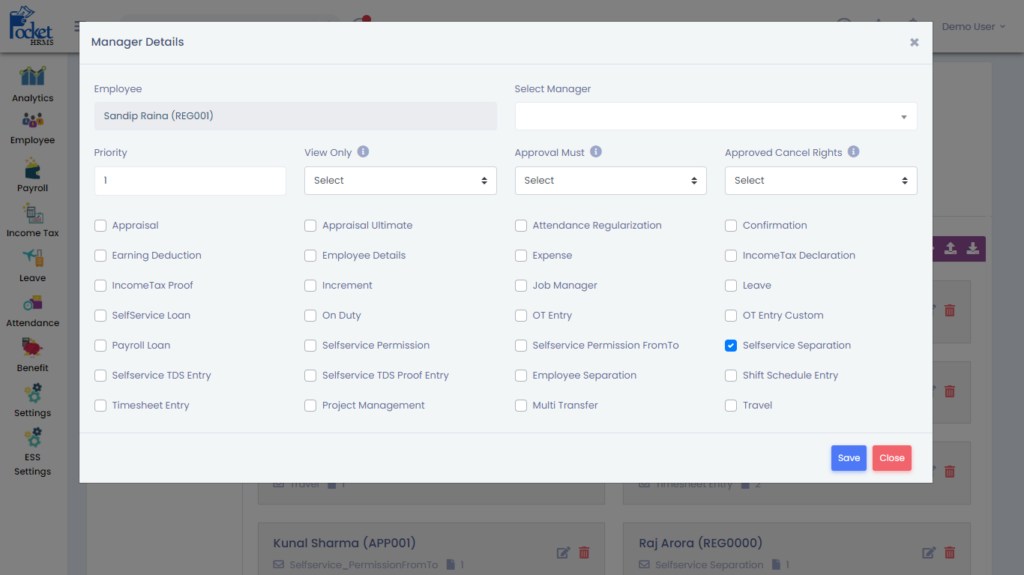
Now that we have assigned the manager let us check the ESS portal of the resigning employee.
Repeat the steps above, and you will be able to resign successfully this time. Your Separation Status should be ‘Pending’.
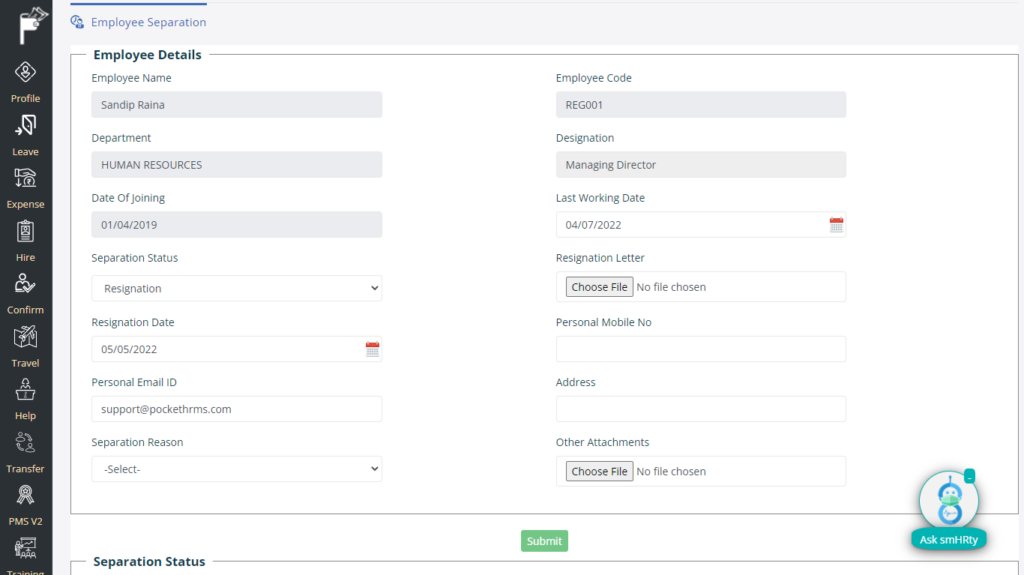
Once you successfully submit the separation entry, you can see your pending request on the same page under the ‘Separation Status’ section.
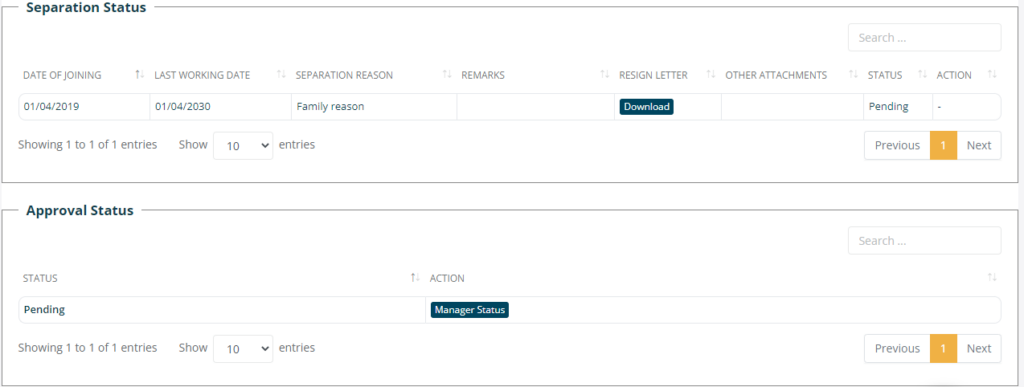
By clicking on the ‘Download’ buttons under the ‘Resignation Letter’ and ‘Other Attachments’ tabs, you can download the corresponding files.
You can also check the details by clicking on the ‘Manager Status’ button inside the ‘Approval Status’ section to view the request’s status.
Let us view the details of the separation request from the manager’s ESS portal to understand the process better. The manager would have received a notification about the employee separation entry.
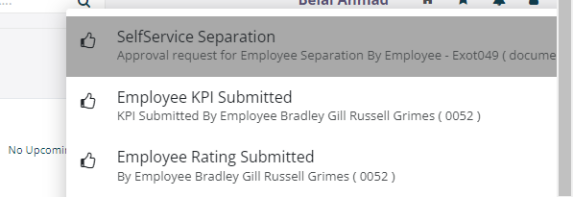
You will be redirected to the Manager Approval page by clicking on the notification.
URL: https://ess.pockethrms.com/ExitManagement/Transaction/Approval?Menu=SeparationApprovalData
Alternatively, you can navigate the following path: Exit menu > Approval > Separation Approval Data.
The manager can see all pending requests here.

On clicking the ‘Manager Status’ button corresponding to a separation request, the manager can see the record’s status.
On clicking the ‘Details’ button, they can see all details related to the employee’s separation, such as the data filled by the employees and download their resignation letters and other attached documents.
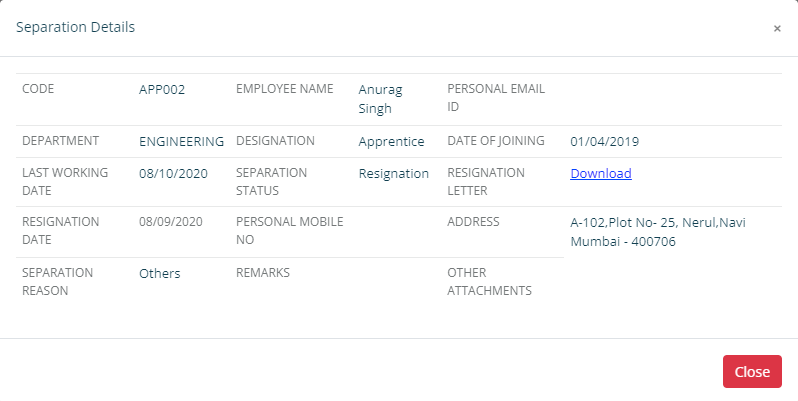
By Clicking on the ‘View’ button, the manager gets the option to ‘Approve’ or ‘Reject’ the record by adding their remarks.
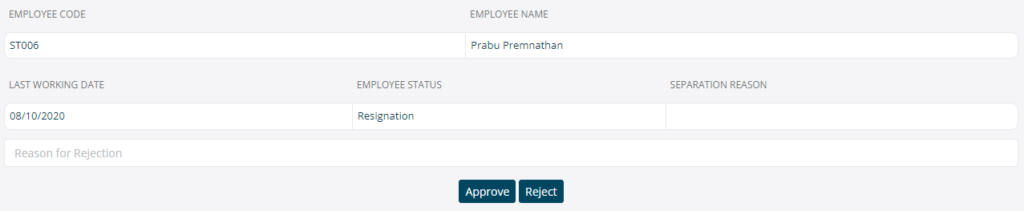
If the manager approves the record, it goes to the department head for final approval if the employee is associated with a specific department.
On the other hand, if the manager rejects the entry, the employee gets notified of the separation request rejection through their ESS Portal.
Summary
By following the steps above, you will be able to complete the employee separation process using Pocket HRMS. The employee separation process becomes streamlined and straightforward with the help of Pocket HRMS.
For viewing more step-by-step guides on Pocket HRMS, click here.